Set Type
|
| Step |
Action |
| 1 |
Create a new RGB file 190 pixels x 120 pixels, 72dpi |
| 2 |
Show channels |
| 3 |
Create a new channel "first word" |
| 4 |
Select all and clear |
| 5 |
Type tool - Type "J" arial 84 pt bold |
| 6 |
Type tool - Type "ump" arial 48 pt bold and
position next to J 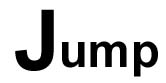 |
| 7 |
Create a new channel "second word" |
| 8 |
Select all and clear |
| 9 |
Type tool - Type "S" arial 84 pt bold |
| 10 |
Type tool - Type "lide" arial 48 pt bold and
position next to S 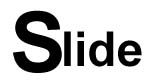 |
| 11 |
Position the type overall so that the "S" is
overlapping the "J" |
